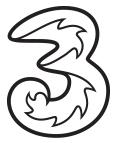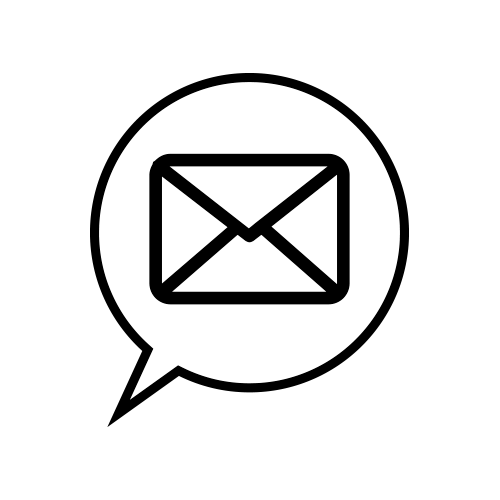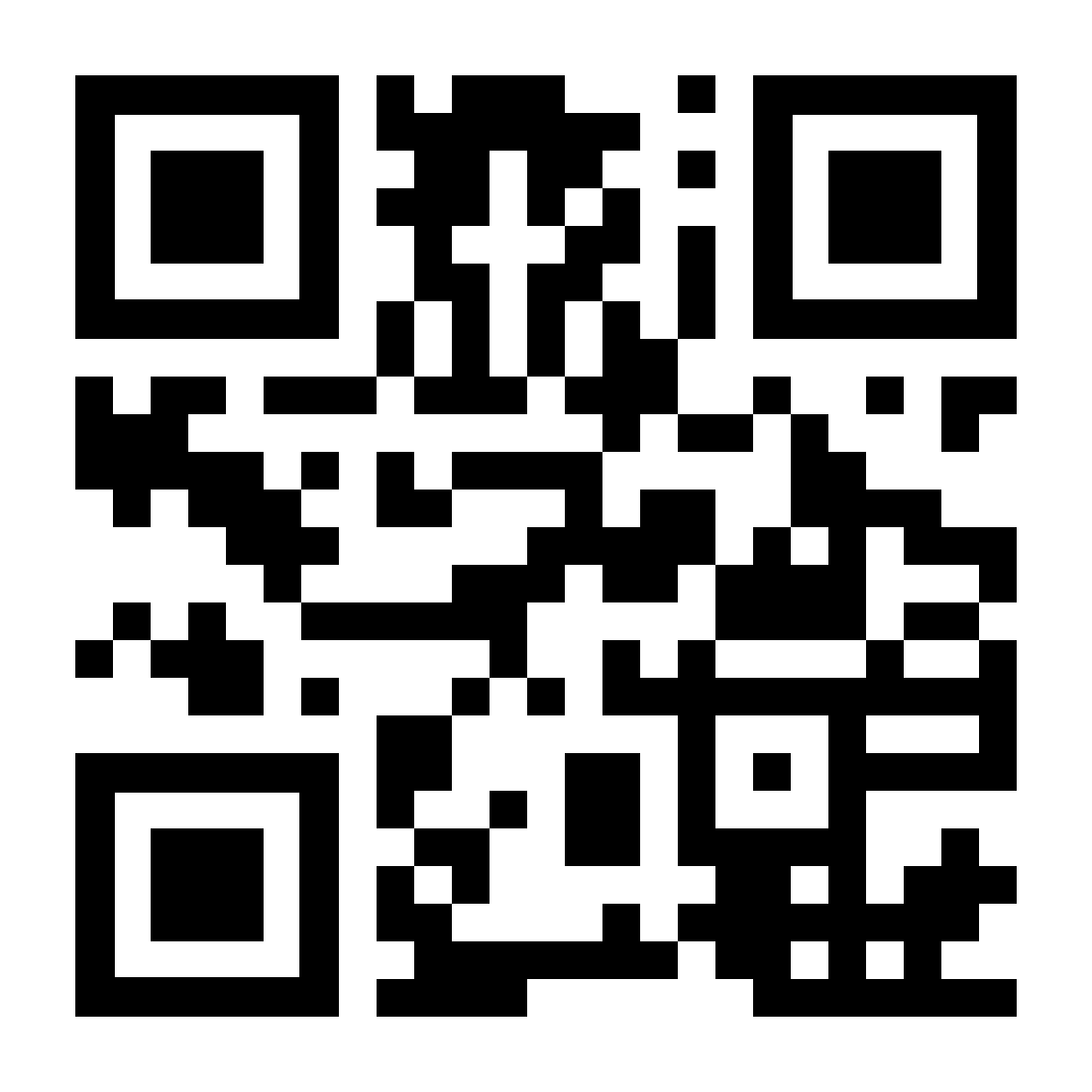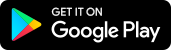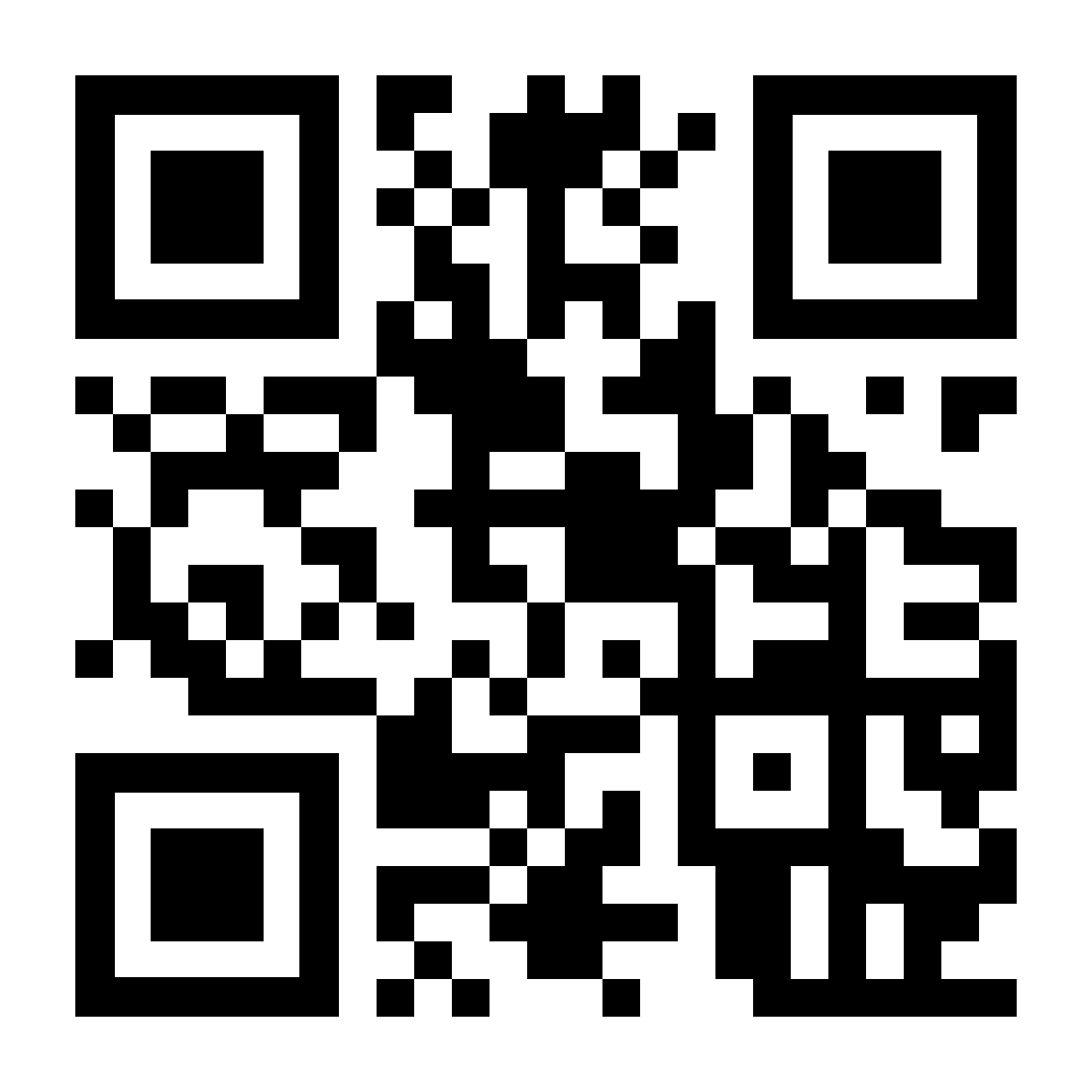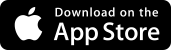Setup & Support
|
Designated 4G / 5G monthly plan customers can connect Samsung Galaxy Watch LTE / Galaxy Watch Active2 LTE / Galaxy Watch3 LTE to mobile network and share the same mobile number with your smartphone, enjoying location mobile network connection at ease. What you need
 Check your smartphone compatible
|
|
How to connect to mobile network
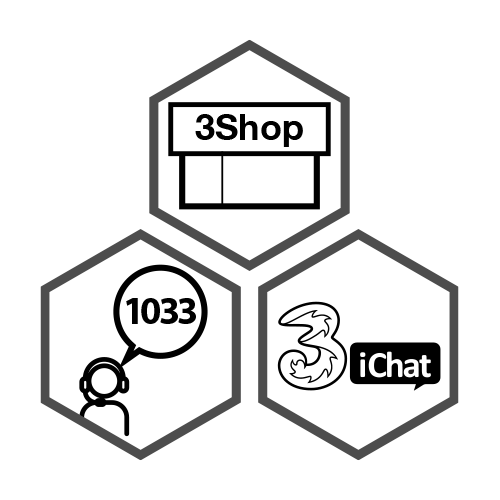 Visit 3Shop、call 1033 or 3iChat to apply your eSIM service 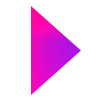 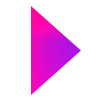 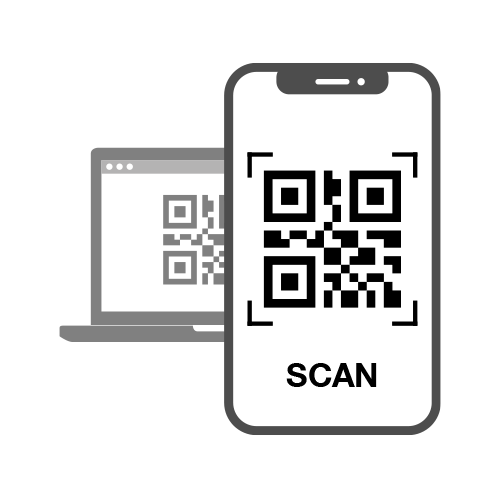 Scan QR code to download eSIM and setup connection as below 1. Start your Galaxy Watch

2. To connect your Watch to a smartphone, open Galaxy Wearable app
3. Connect the Watch
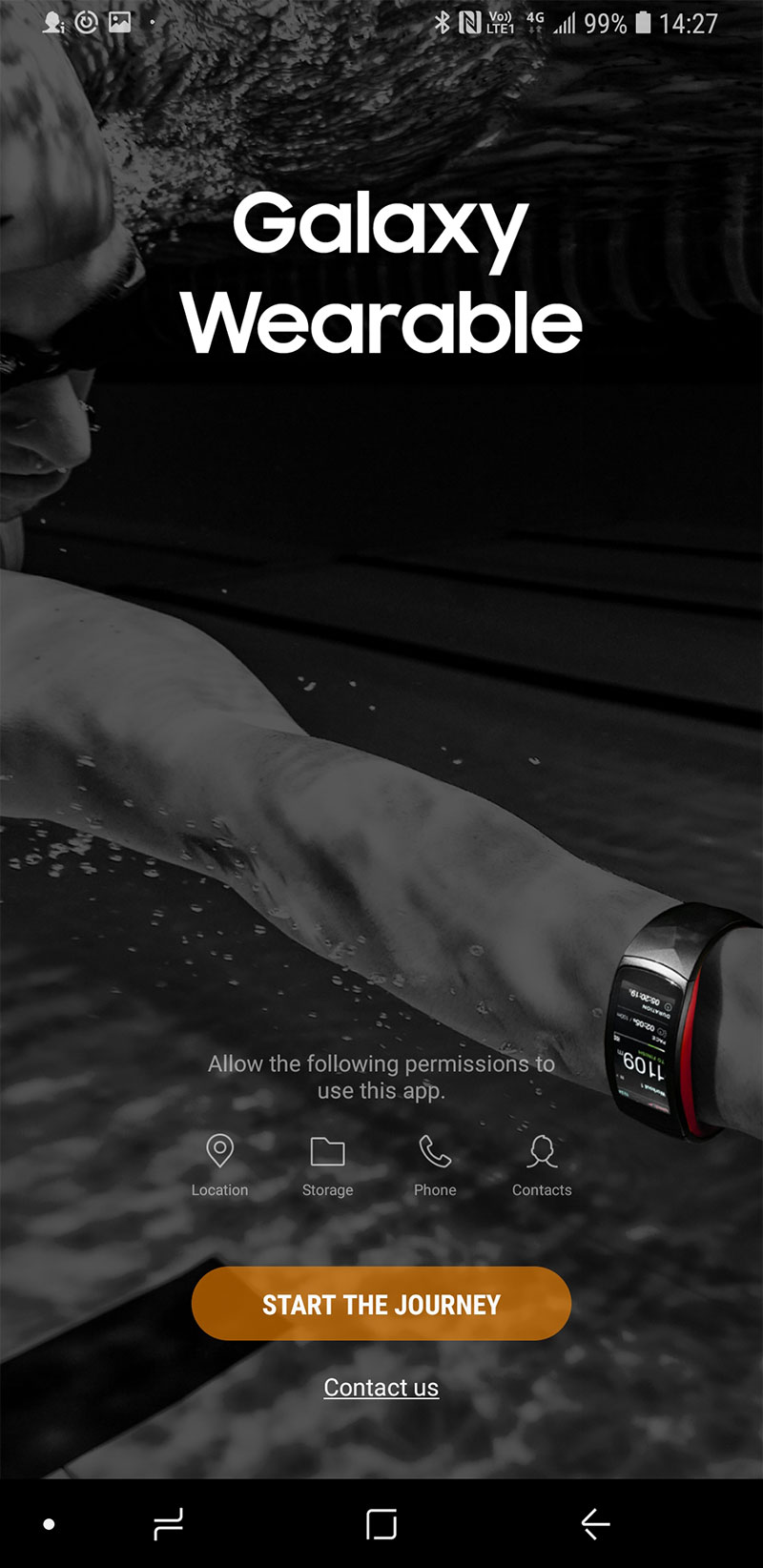 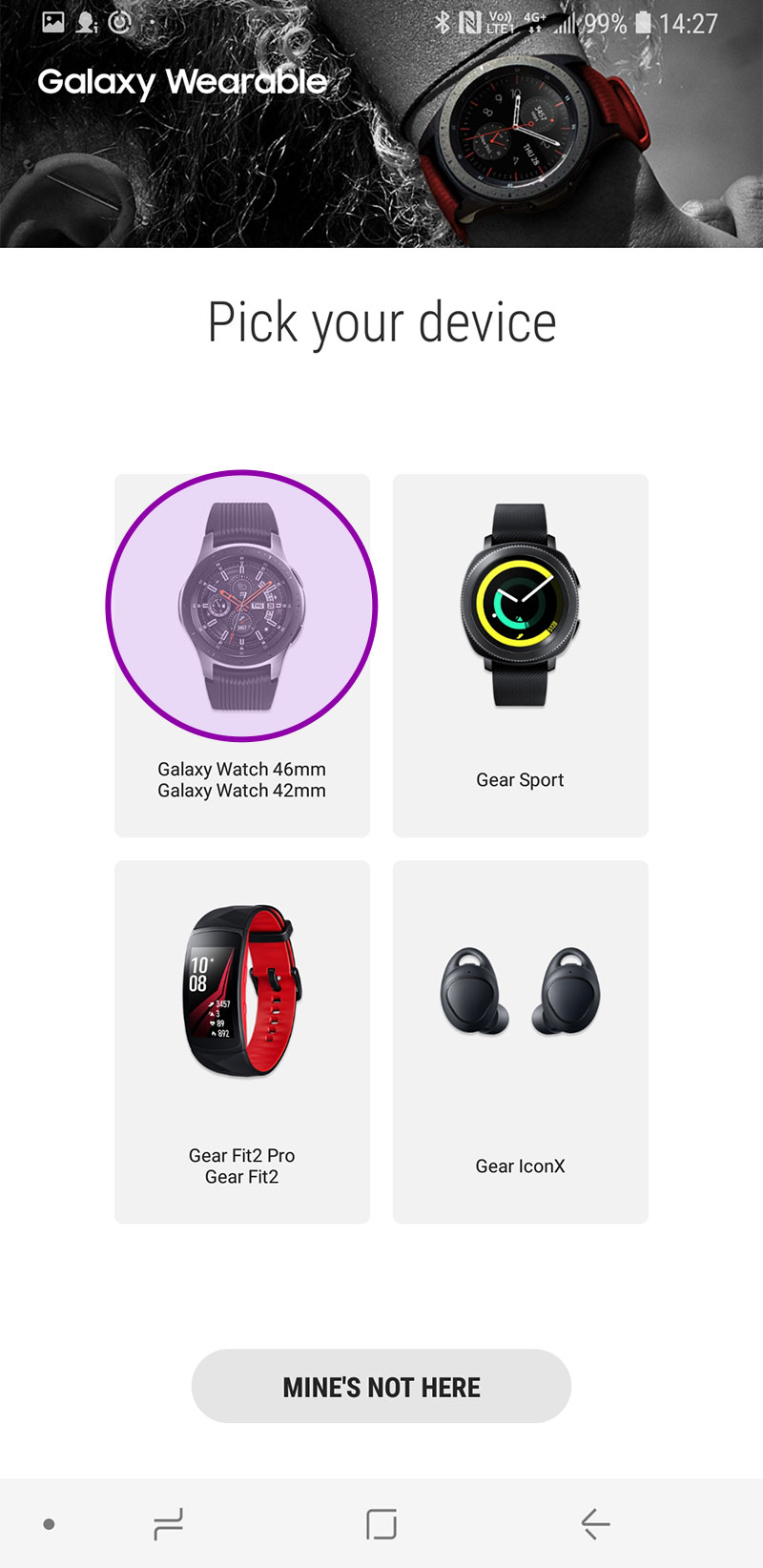 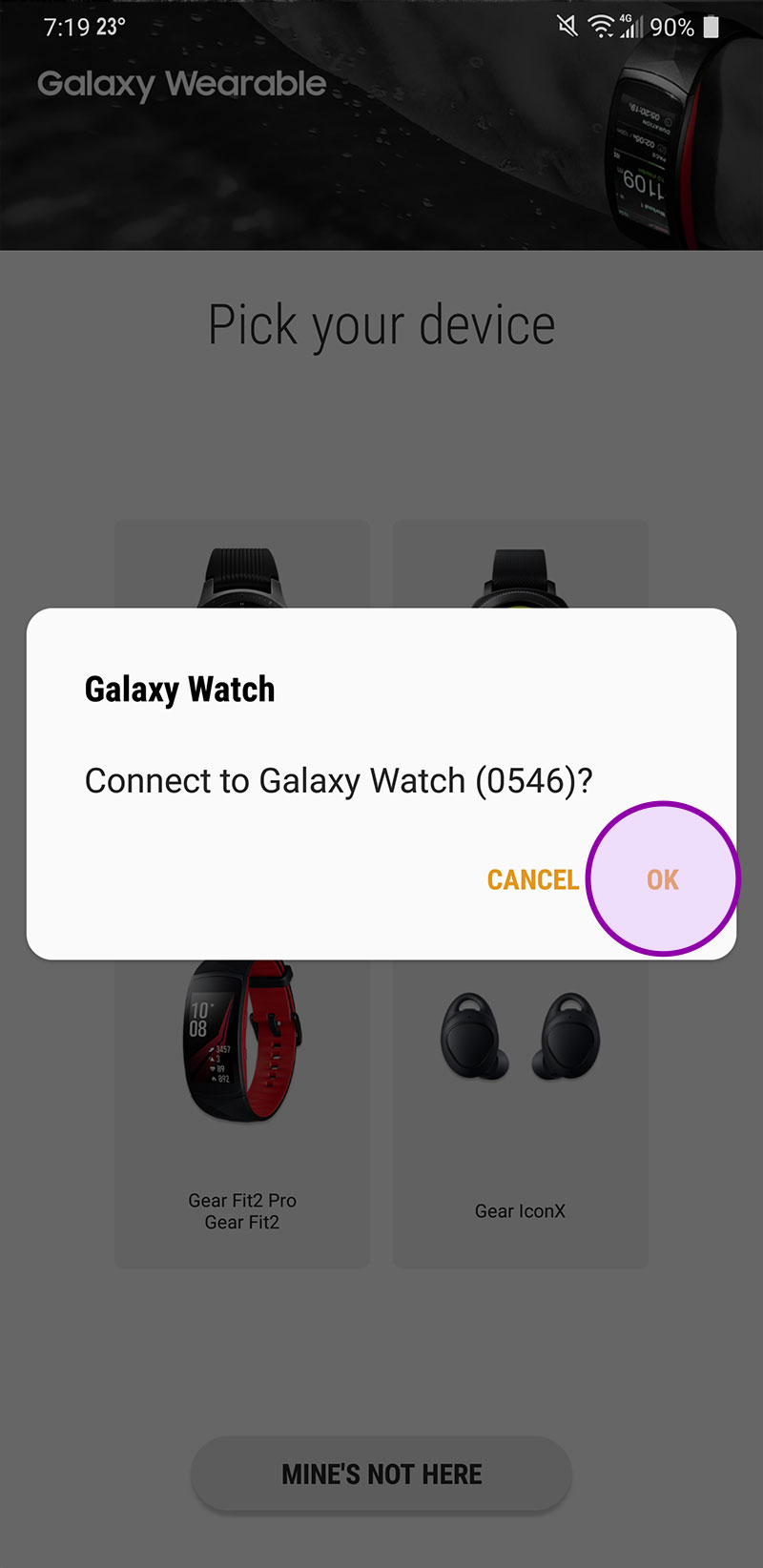 4. Agree to the Terms of the user
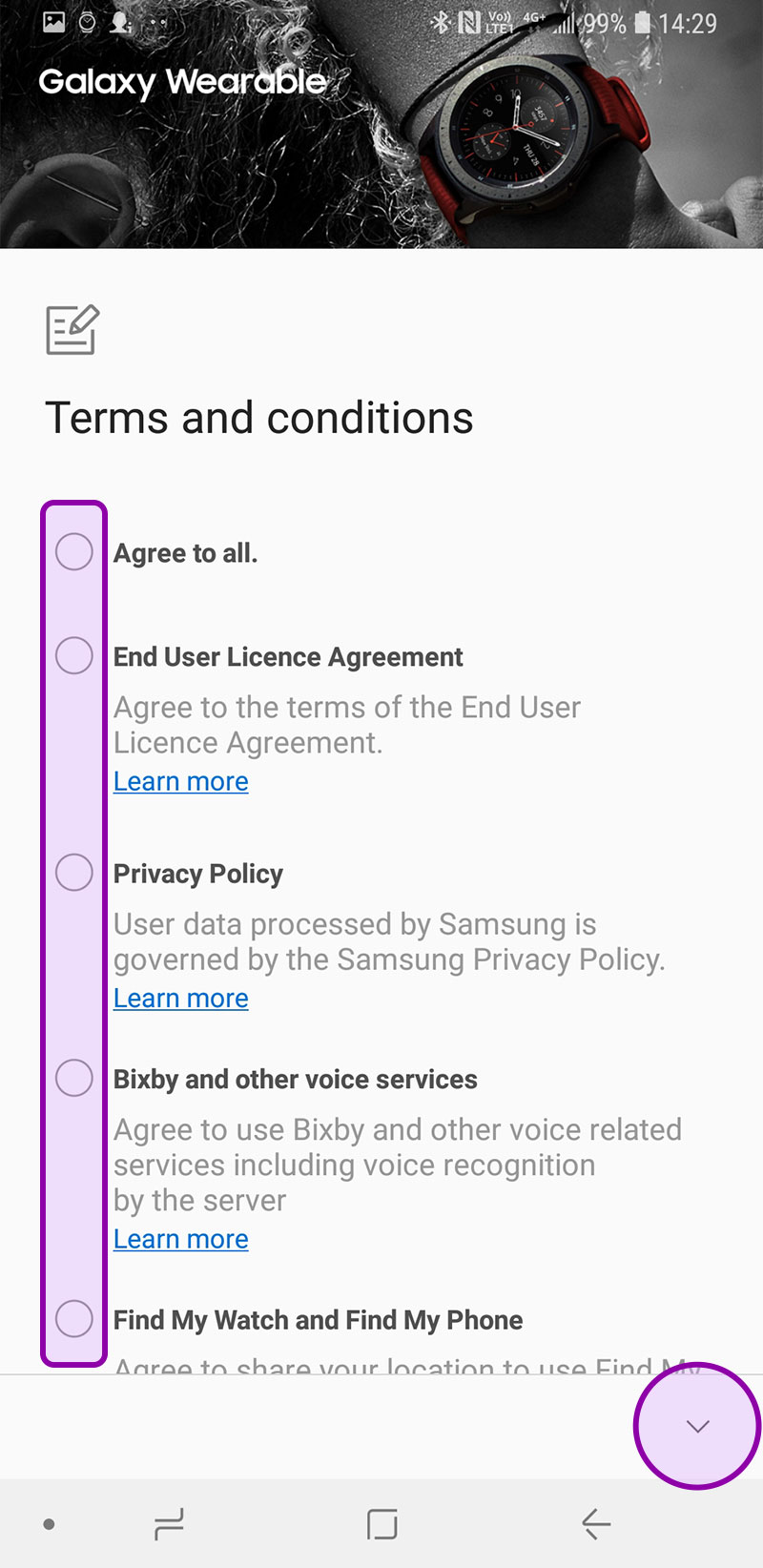  5. Setup your Mobile Service
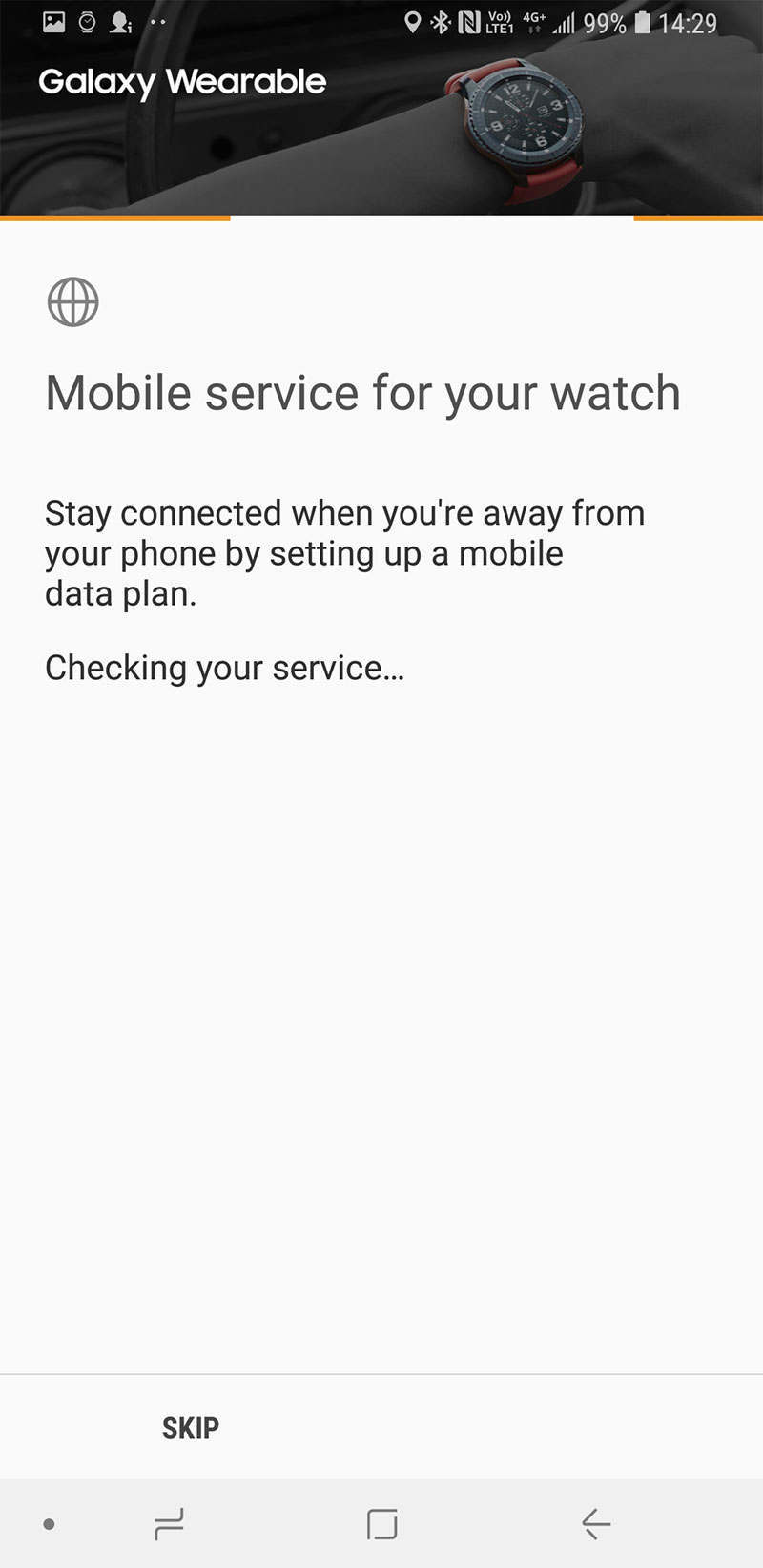 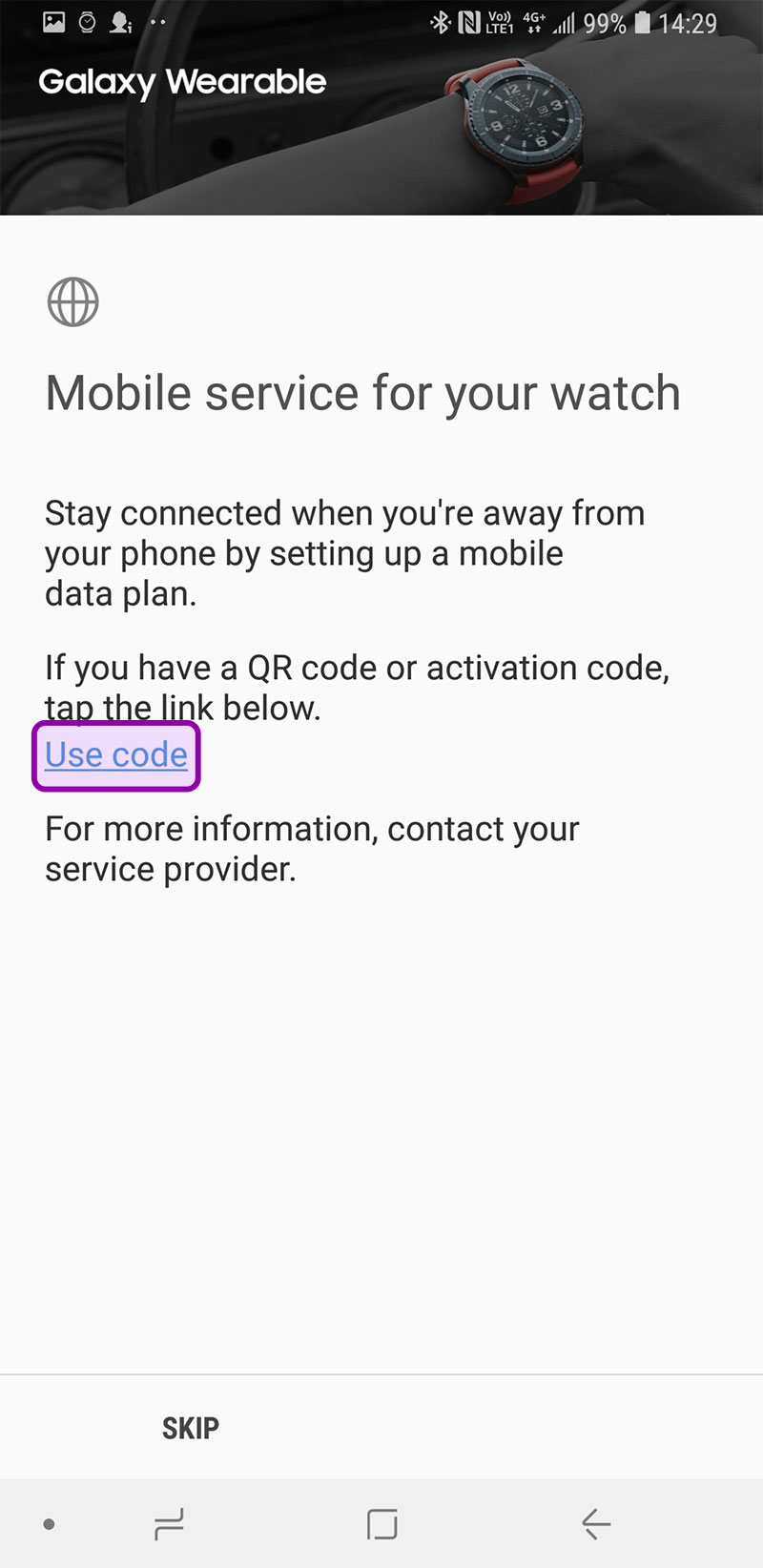 6. Scan QR code
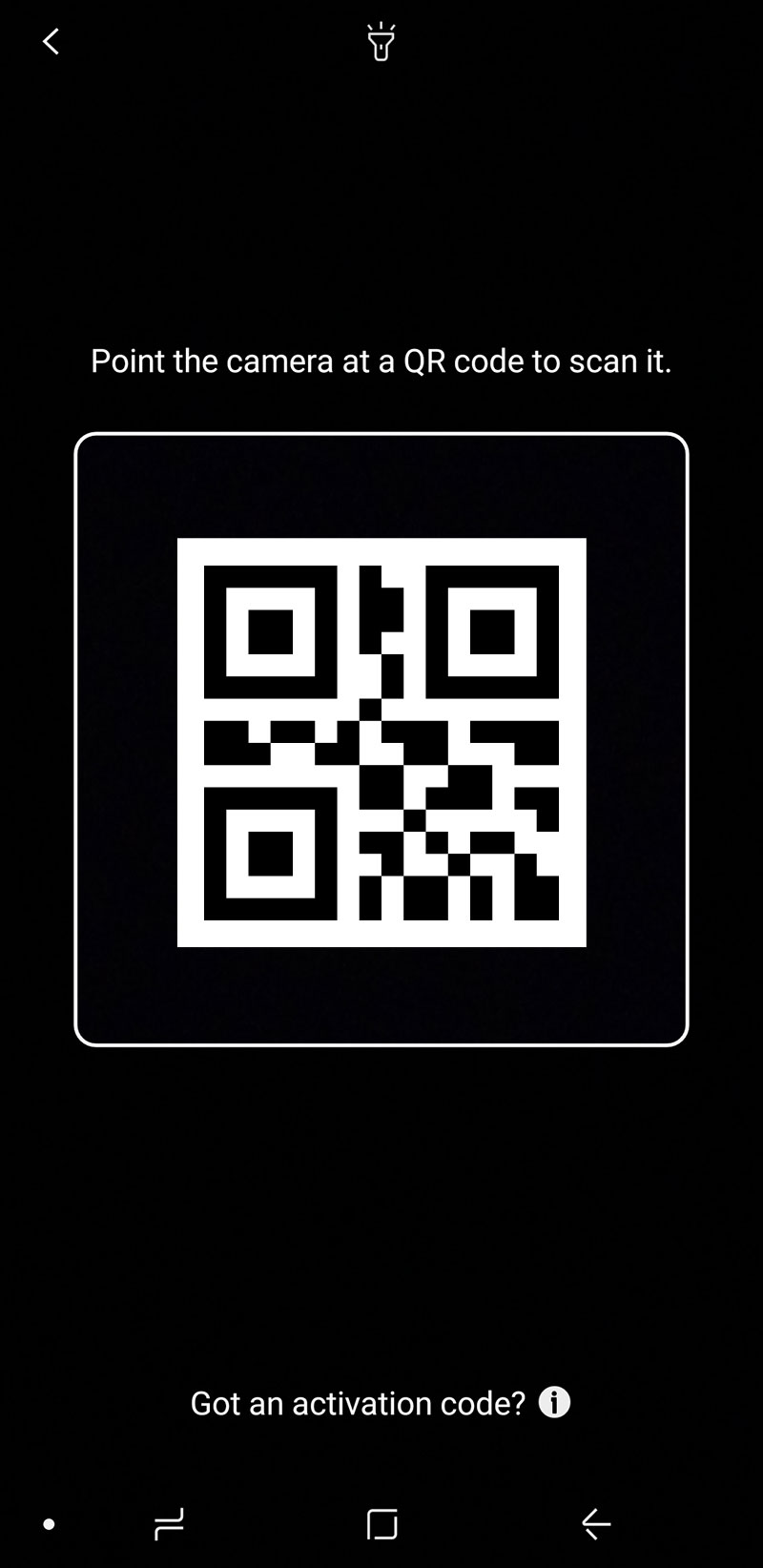 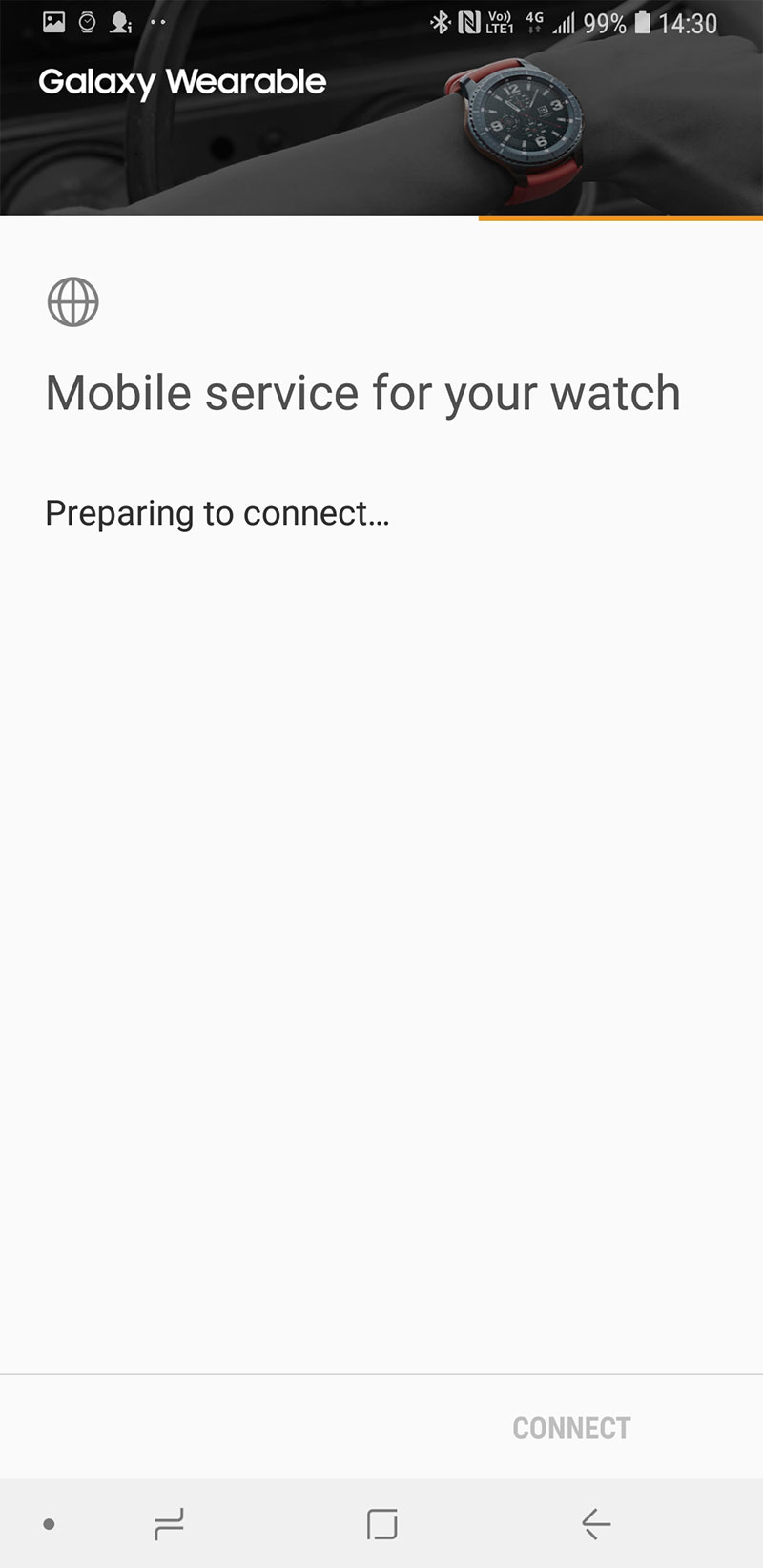 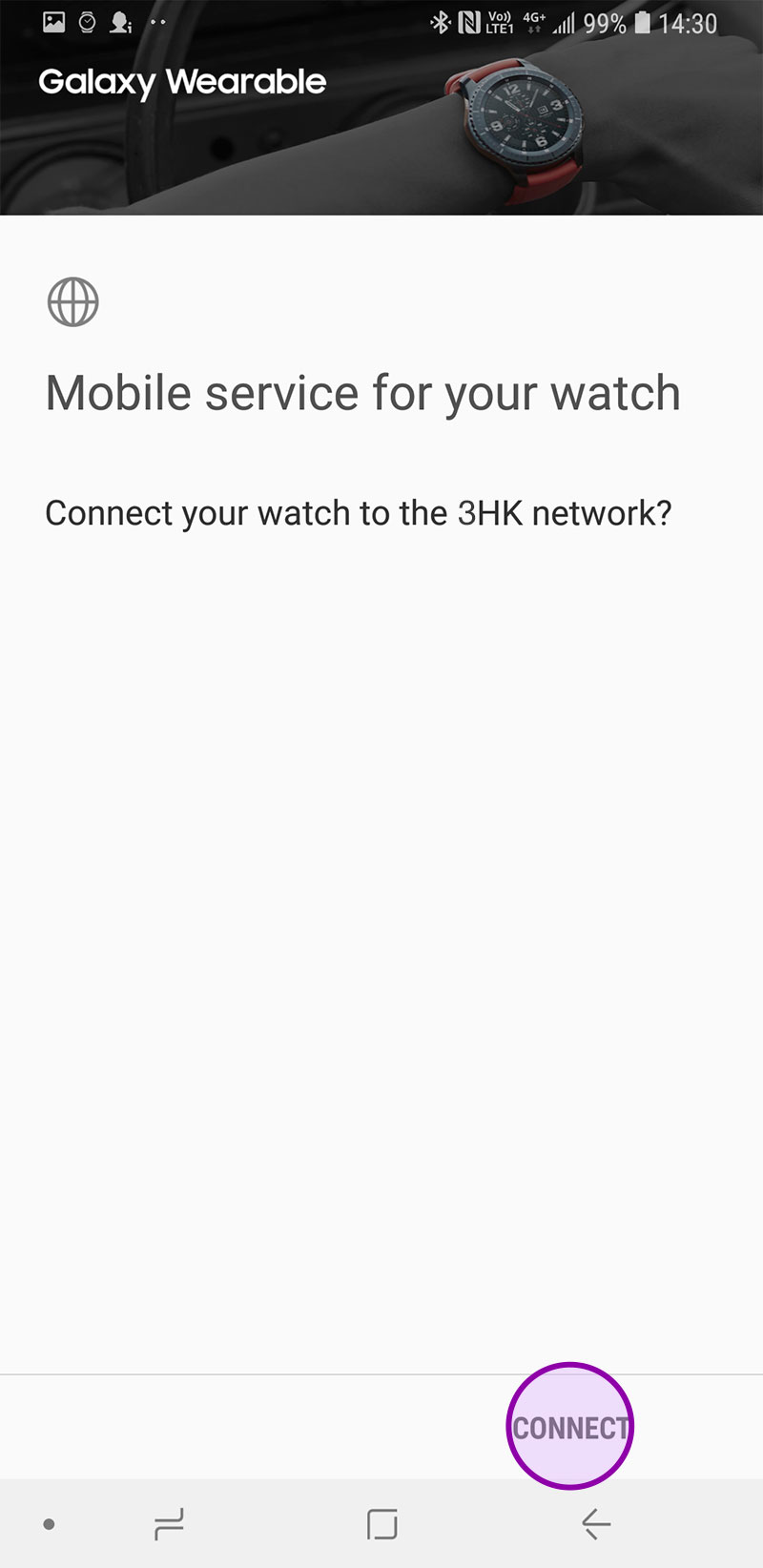 7. Setup complete
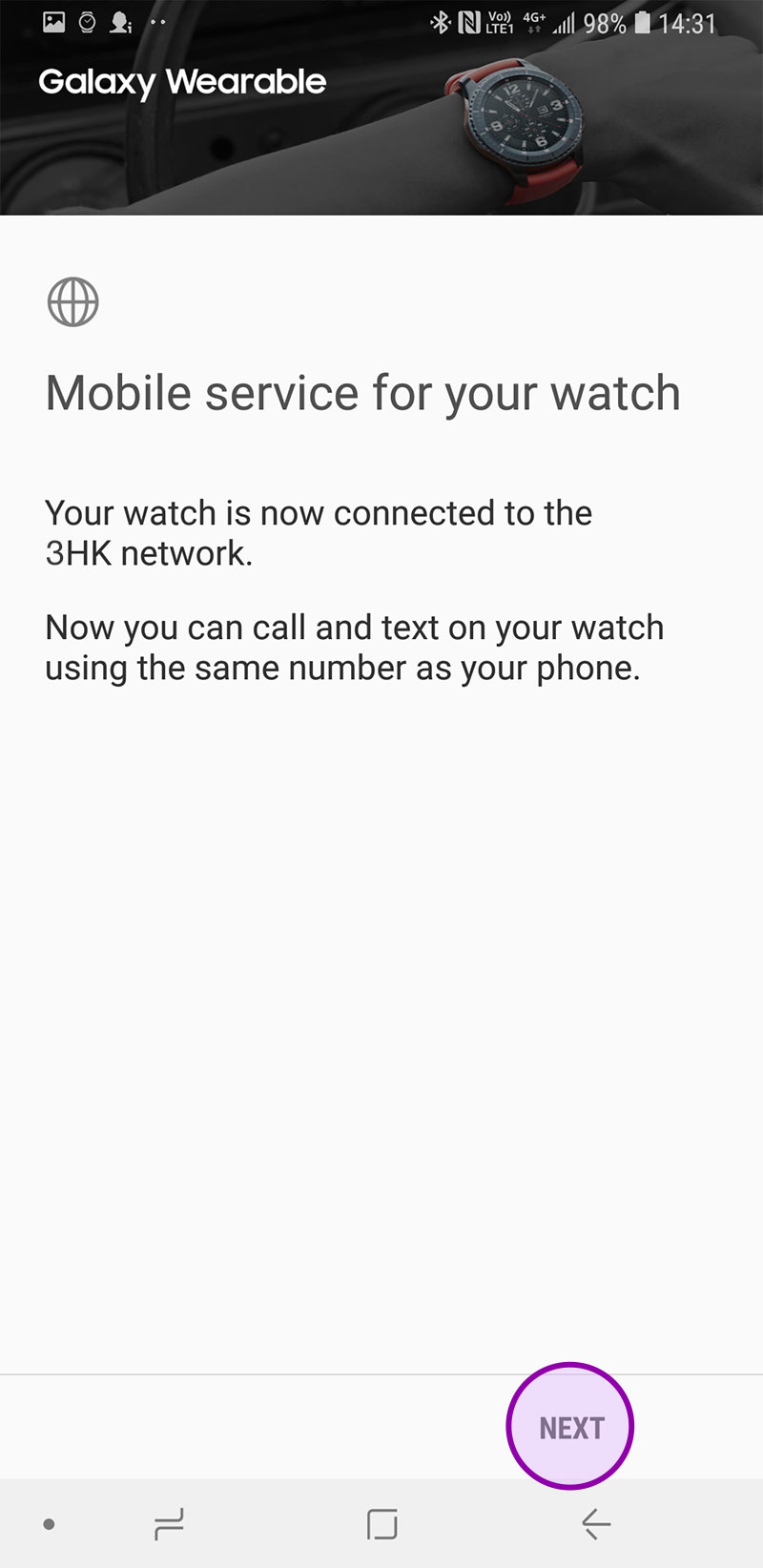 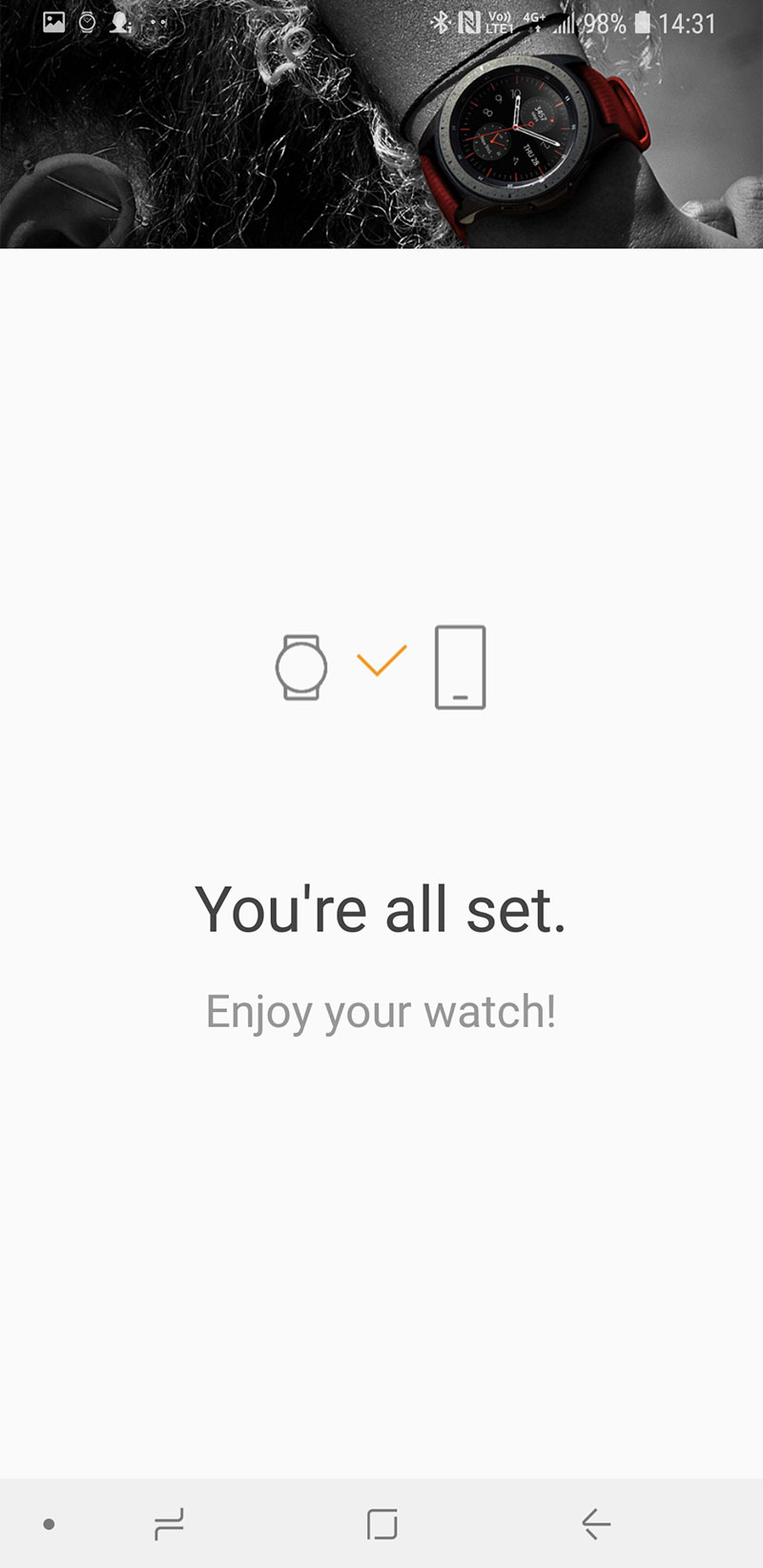 |
|
If you need assistance, please use online iChat support or contact CS Hotline at 1033. Click here for the related Terms and Conditions |