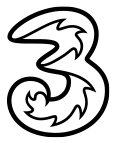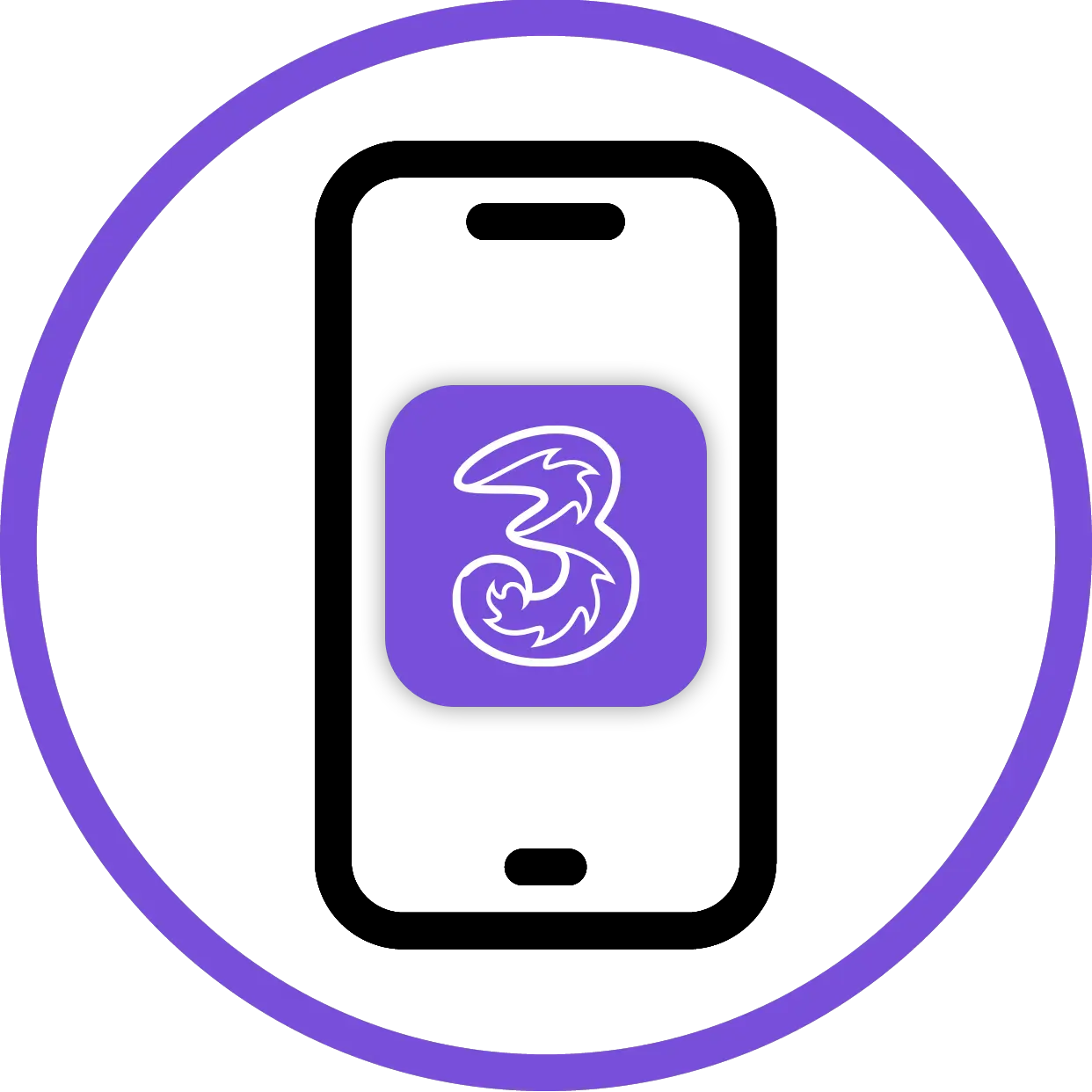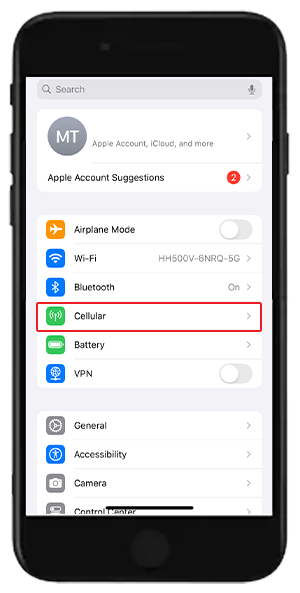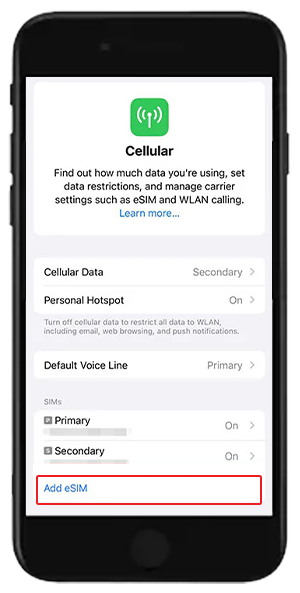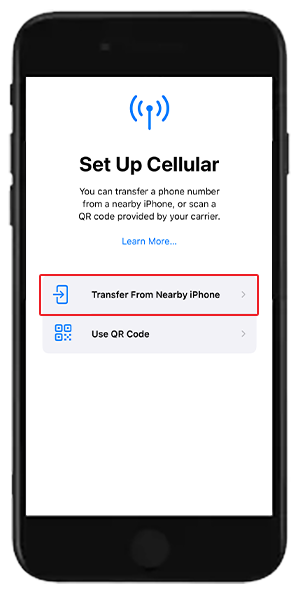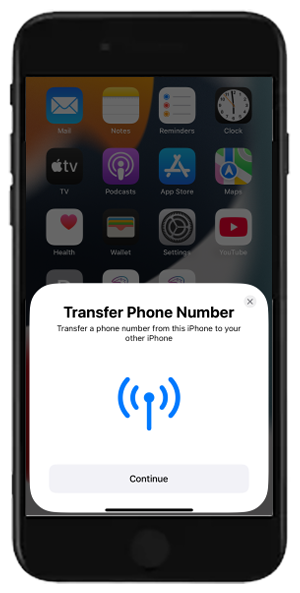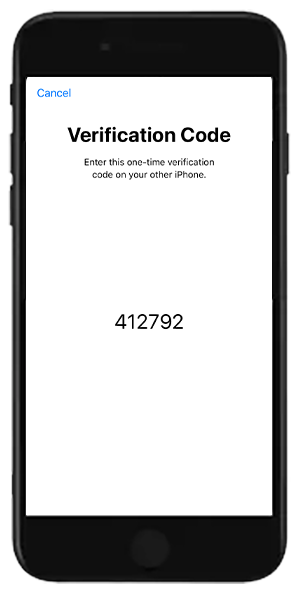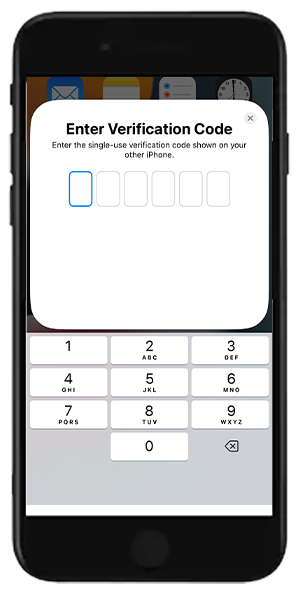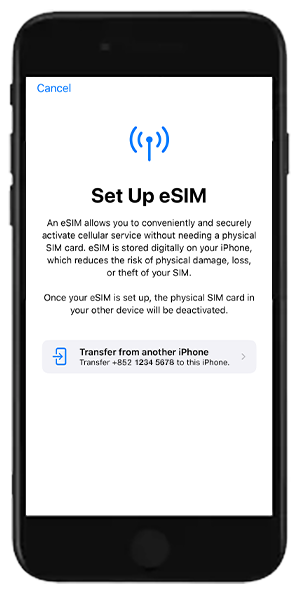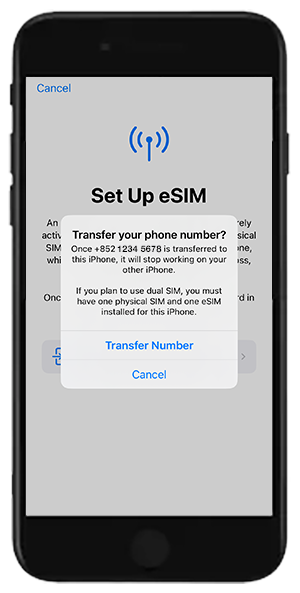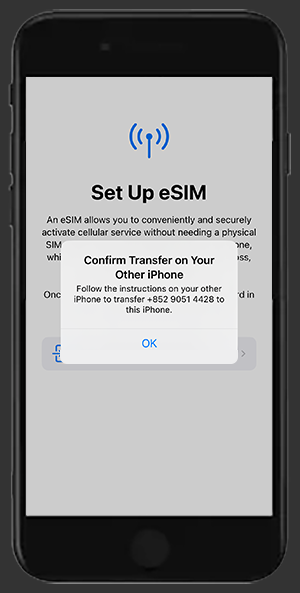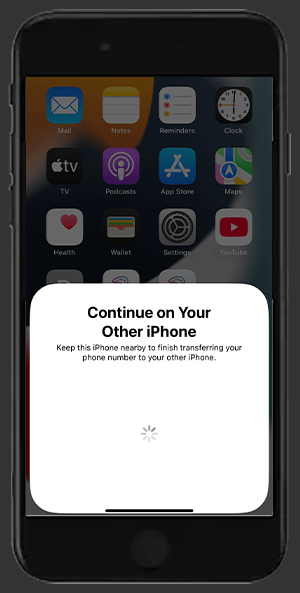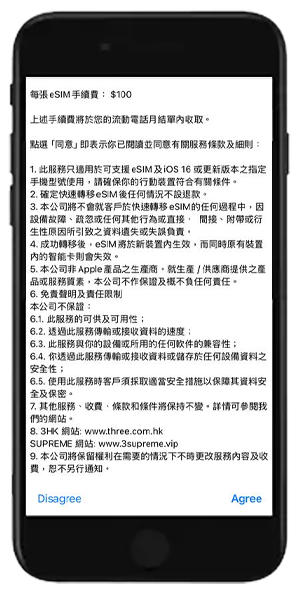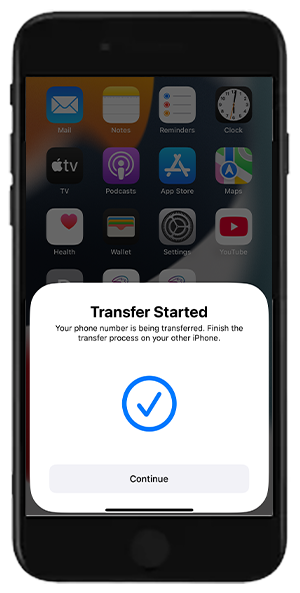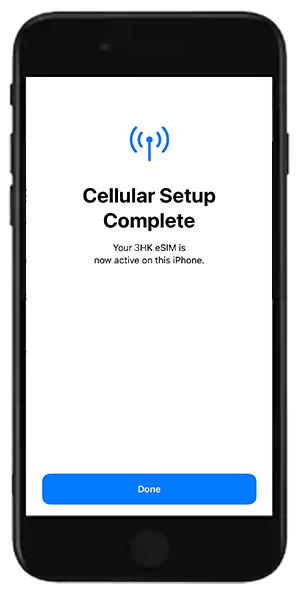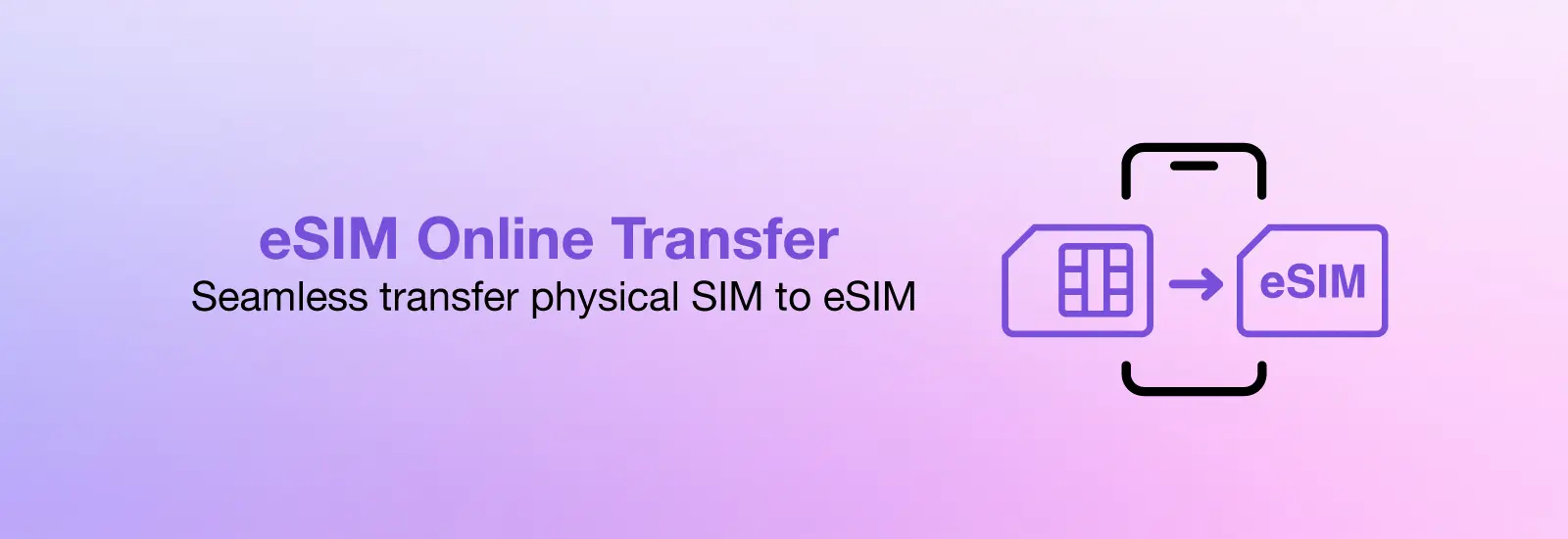
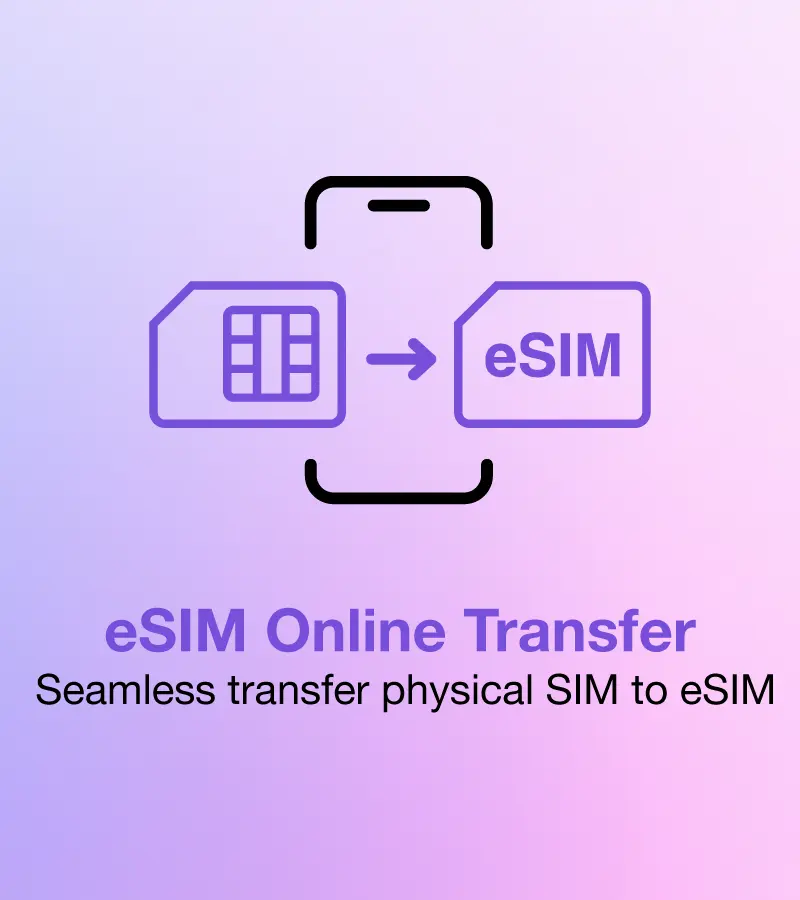
|
Online eSIM transfer |
|
2
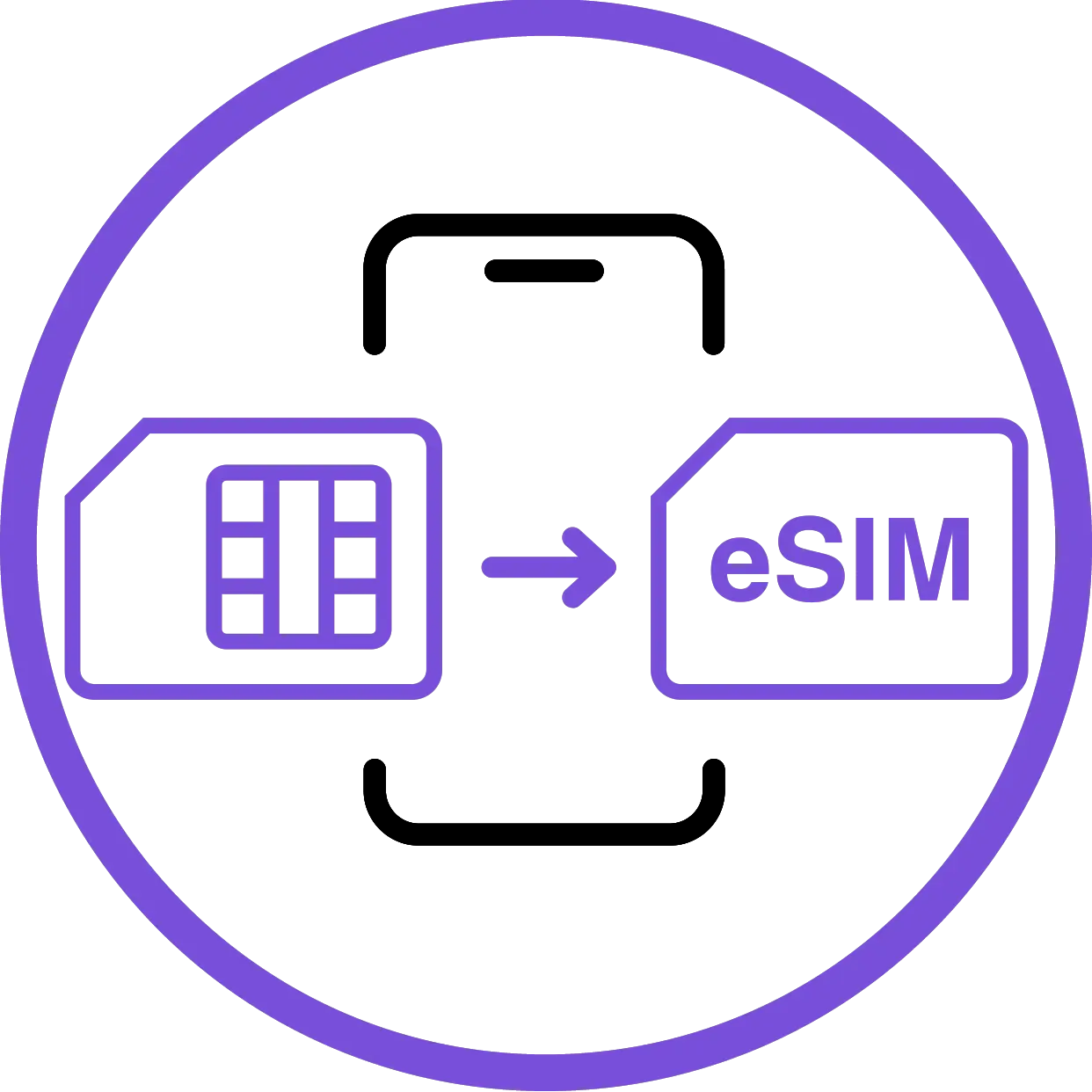 Go to Info & Support tap eSIM transfer and compete registration
3
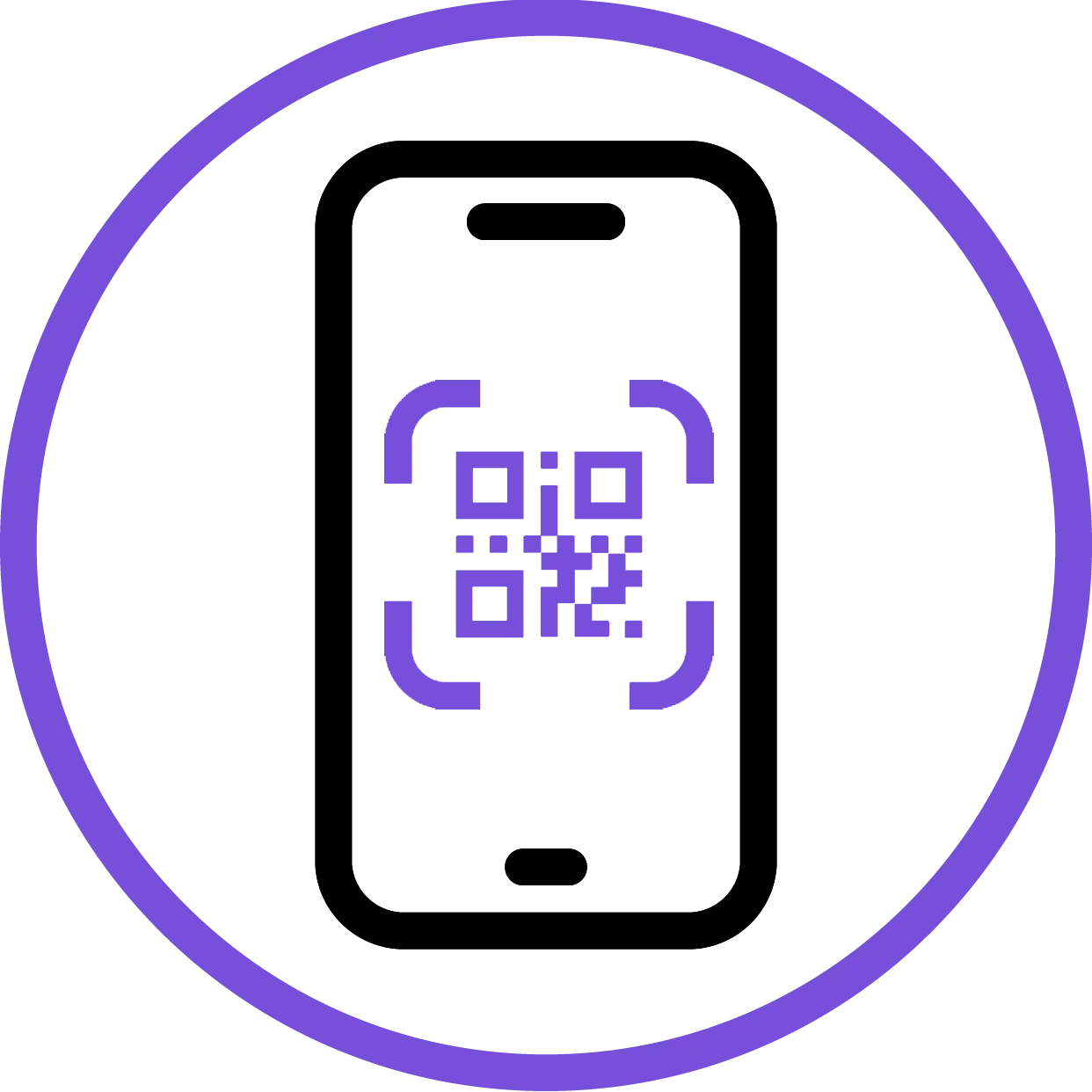 You will receive an eSIM installation QR code via email
|
|
eSIM Activation |
|
|
Having trouble with activation?
Visit a 3Shop for assistance.
Visit a 3Shop for assistance.
|
Apple eSIM Quick Transfer (For iPhone Only) |
|
FAQ |
|