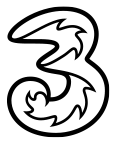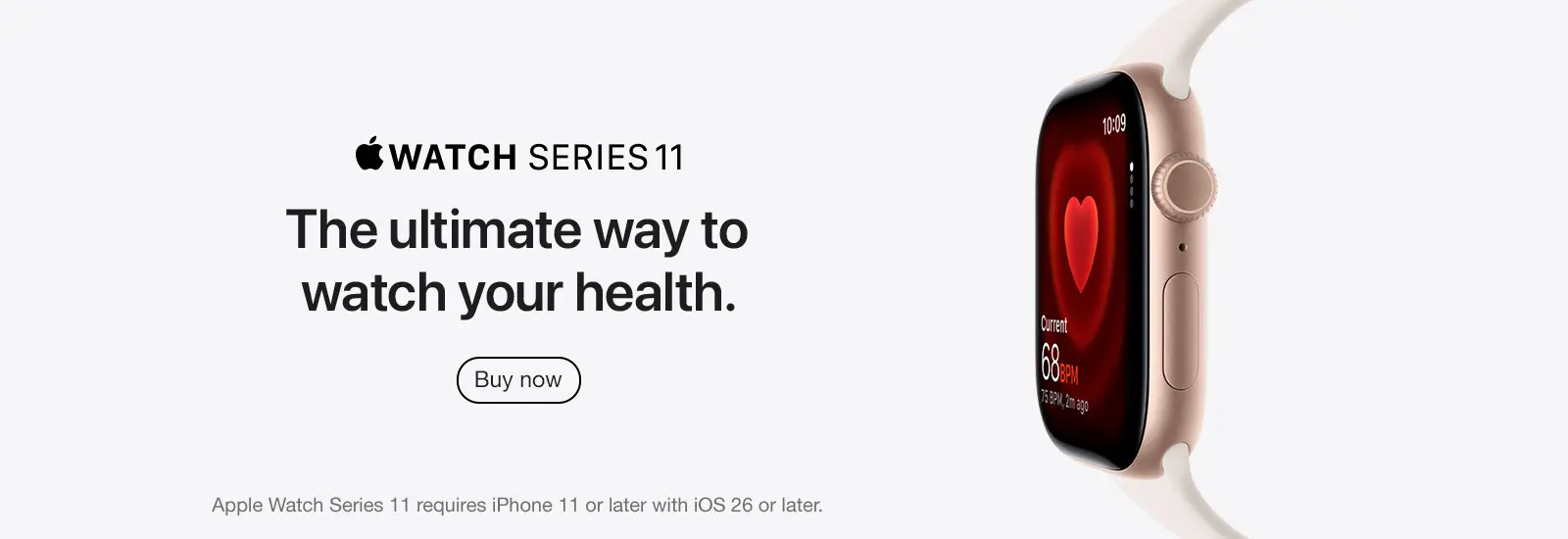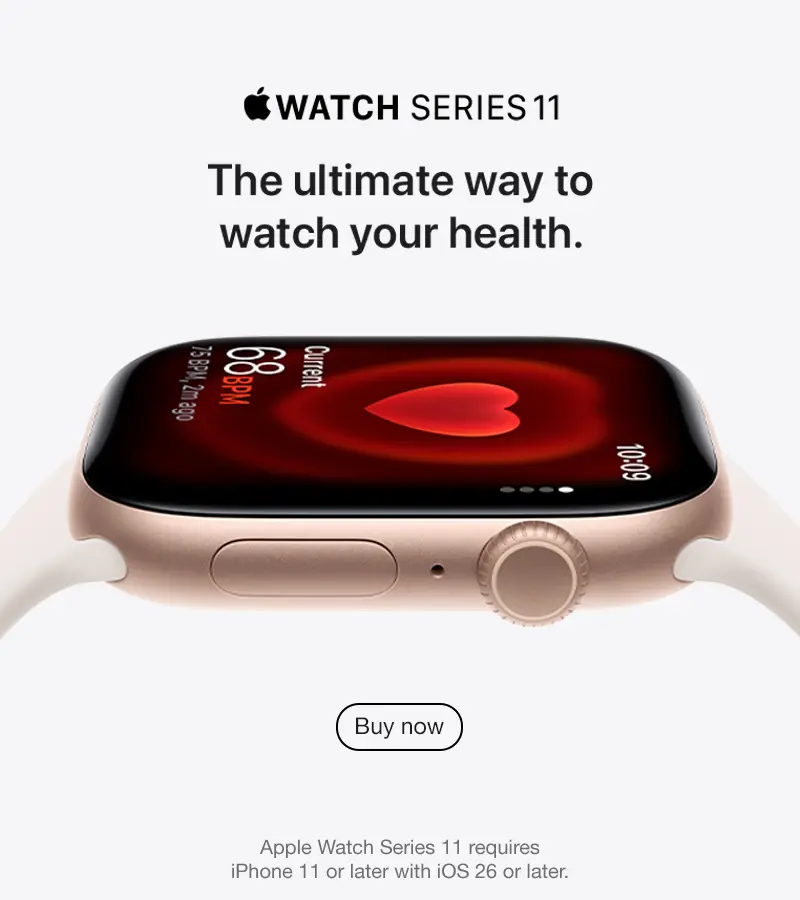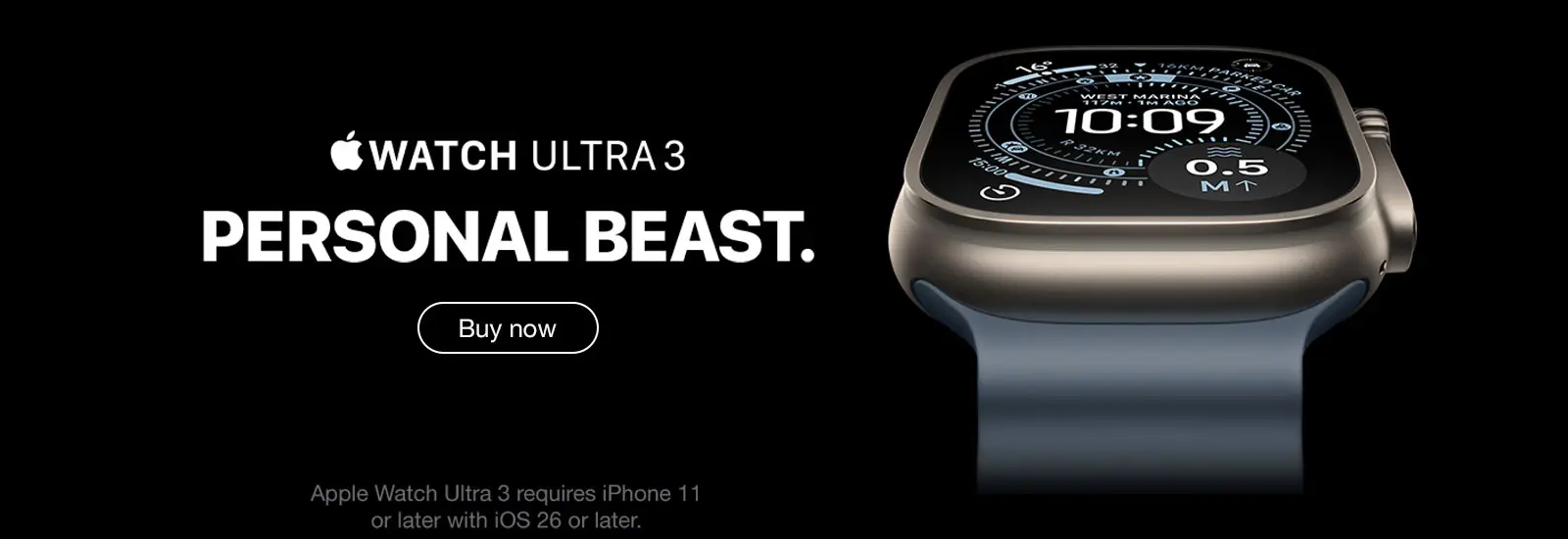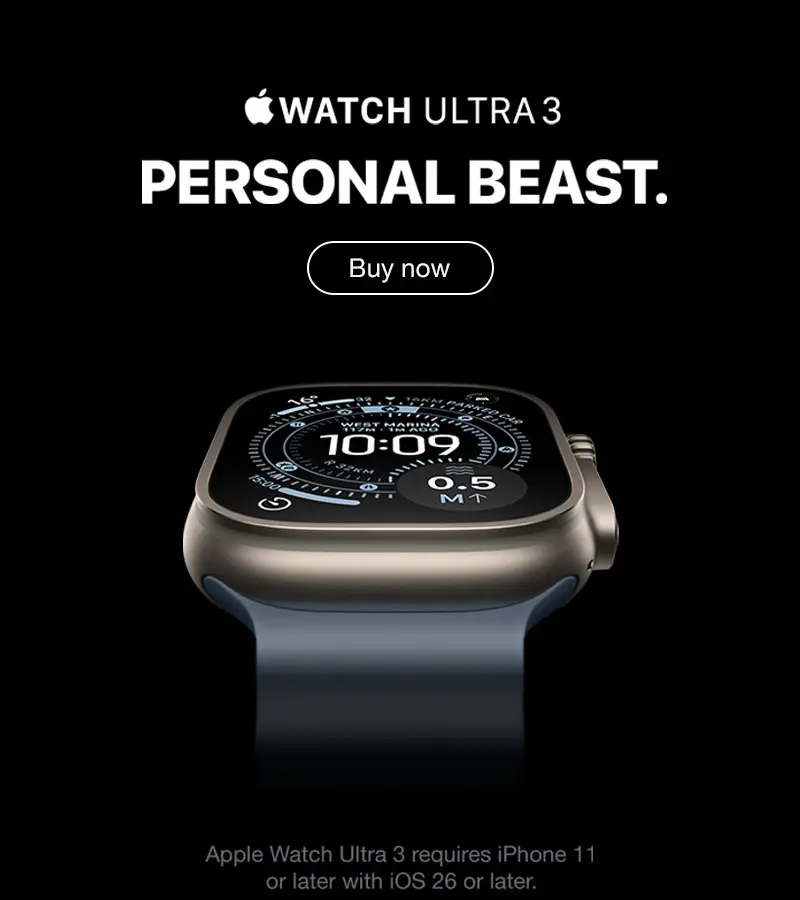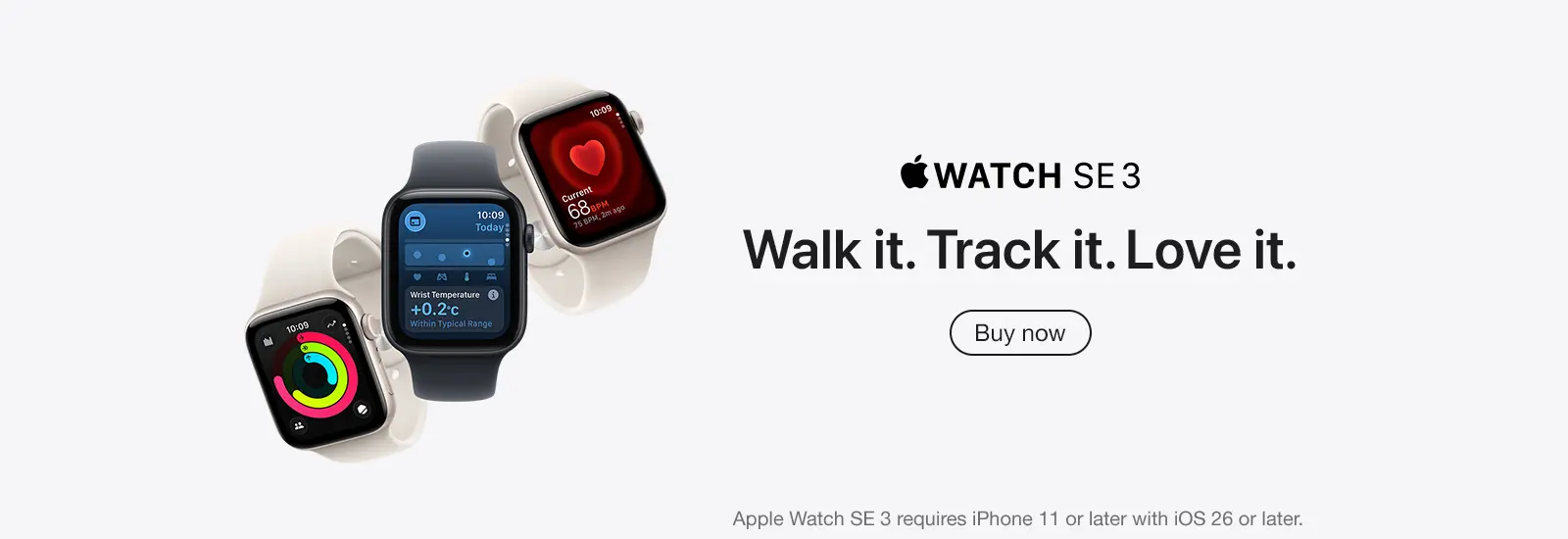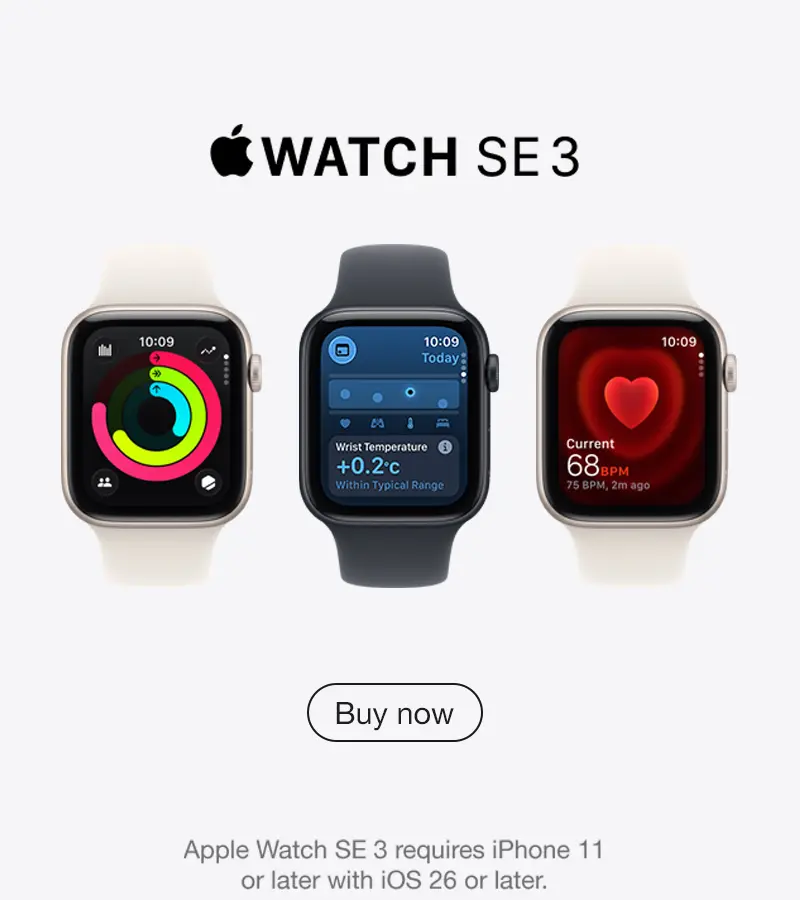Smart Watch eSIM Service |
|
Individual Plan
$18/month
No contract
Use the same mobile number with your phone; as well as your data and voice service
3HK postpaid customers only
Family Plan
$22/month
12 months contract
With a maximum of 5 separate mobile numbers from your family member's Apple watch (+$22 per eSIM)
Enjoy unlimited data and voice services
3HK postpaid customers only
|
| Smart Watch eSIM is prepaid card service and the customers are required to complete real-name registrations before using the service. |
Setup & Support |
|
Designated monthly plan customers can connect their Apple Watch Series 4 or later with cellular, or Apple Watch SE with cellular, with WatchOS 9.4 or later to mobile network Individual Plan customer Share the same mobile number with iPhone and connect to local mobile network with easeFamily Plan customer Have a new mobile number and enjoy local unlimited data and voice service on their Apple watches
|
|
What you need
|
How to connect to mobile network (Individual Plan)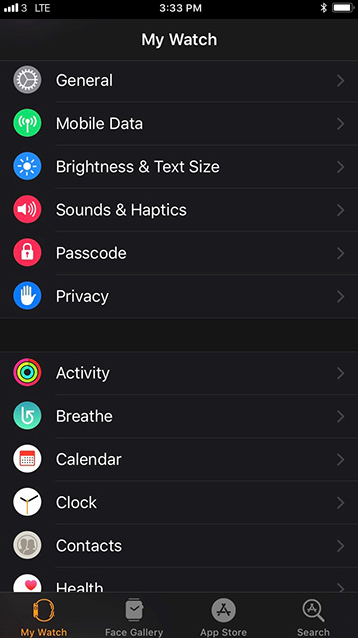 1
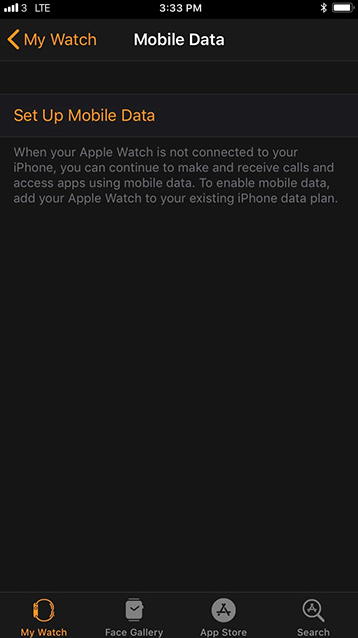 2
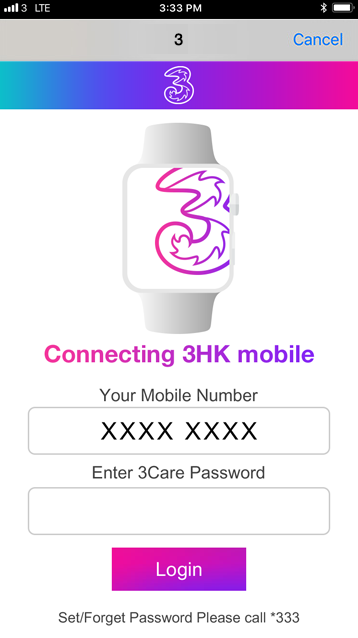 3
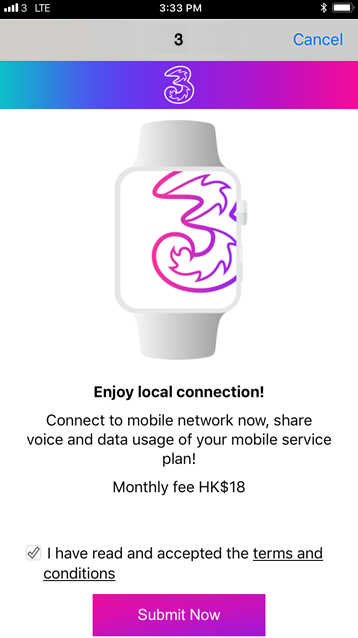 4
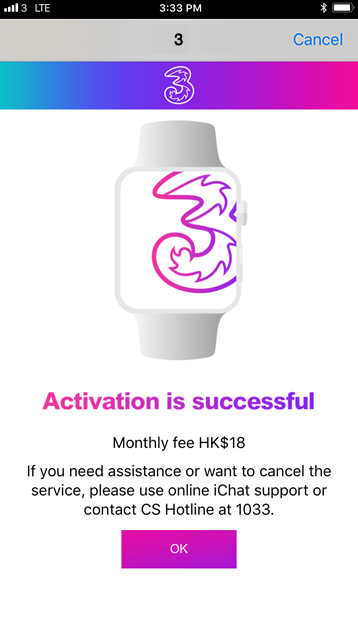 5
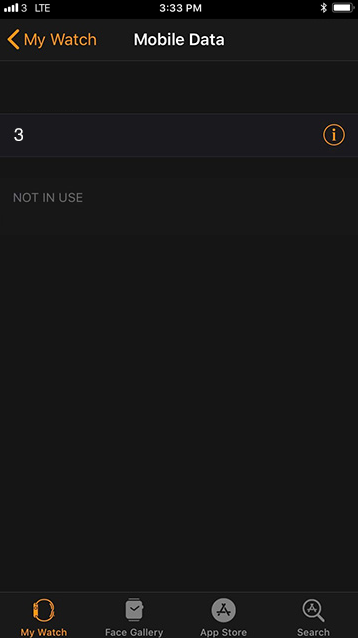 6
|
How to connect to mobile network (Family Plan)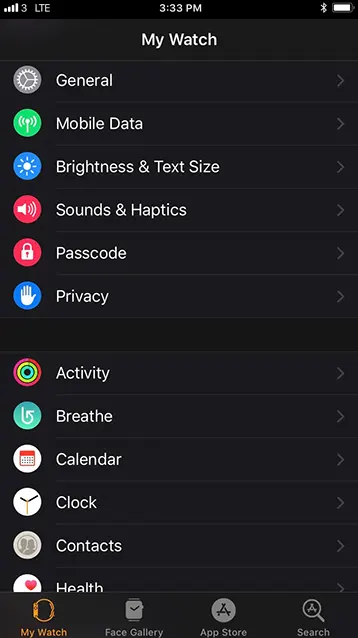 1
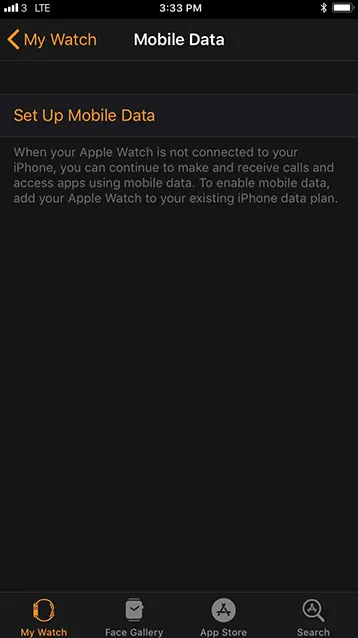 2
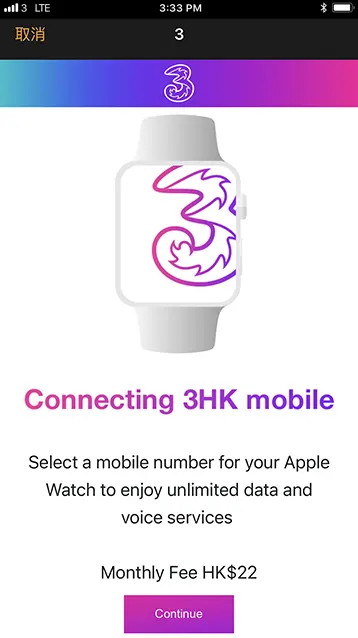 3
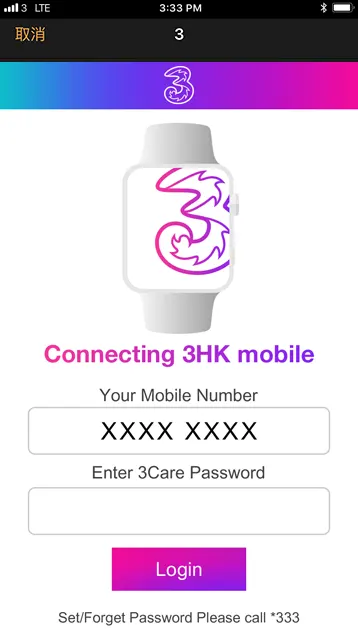 4
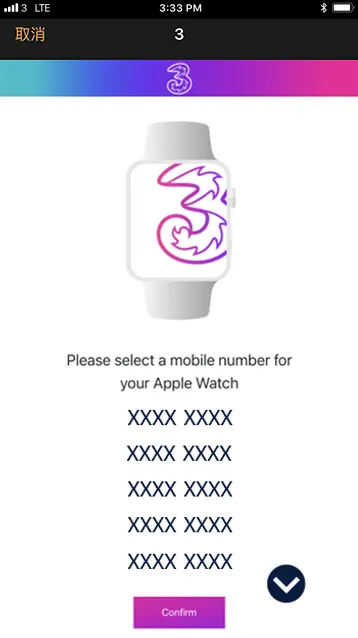 5
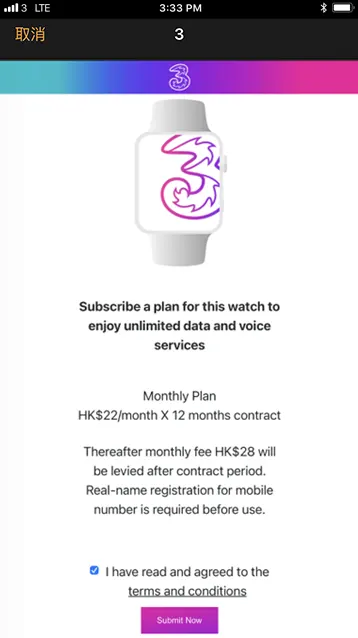 6
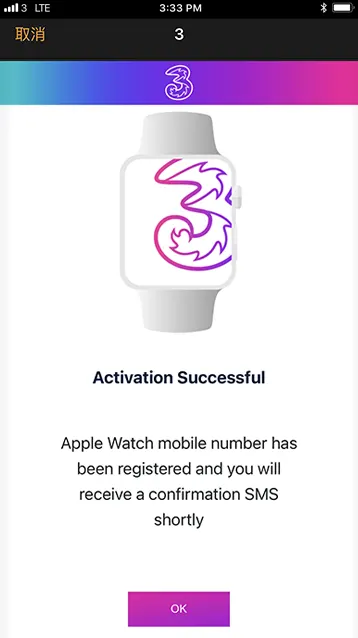 7
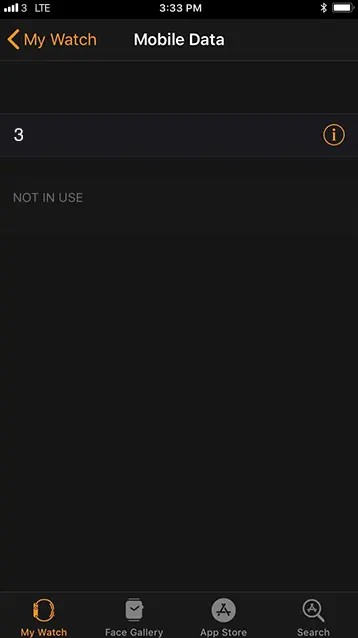 8
|
FAQ
1) How can I subscribe 'Smart Watch eSIM Service - Family Plan'?
You can subscribe the service plan and pair your Apple Watch by yourself in the 'Watch' app on your iPhone. For details, please refer to the steps outlined on the website.
2) How many Smart Watch eSIM Service can I subscribe to?
Each primary SIM account of each mobile monthly plans can subscribe to a maximum of 5 eSIM services.
3) Why can't I activate the Smart Watch eSIM Service via selecting 'Set Mobile Network' in the 'Watch' App?
An eligible monthly mobile plan is required on your iPhone if you would like to use it with your Apple Watch. Dial *113# on your iPhone, and you will receive an SMS reply indicating whether your service plan supports this service.
4) Do I need to complete real-name registration for my new Smart Watch eSIM?
Yes, each Smart Watch eSIM holds an individual mobile number. Customer must complete real-name registration for each eSIM mobile number.
5) Can I switch to another Apple Watch?
Yes, you may unpair your previously paired Apple Watch first through the iPhone 'Watch' app. Then, you can pair your iPhone with another Apple Watch to continue using the service.
6) Do I need to re-subscribe the service if I use another iPhone?
No. If you are still using the same Apple Watch eSIM mobile number, you can continue using the service by simply pairing the Apple Watch with your new iPhone device.
7) If I have two or more Apple Watches, do I need to subscribe a standalone service for each device?
Yes, each registered Apple Watch eSIM can be paired with one Apple Watch only. If you want to use two or more Apple Watches, you have to subscribe one service and pair for each Apple Watch.
8) Can I make international calls via my Apple Watch?
This service currently does not support the feature of making international calls.
9) Can I make/ receive calls or use data roaming service via my Apple Watch while overseas?
No. This service does not apply to roaming services.
10) How can I add new family member when setting up Apple Watch for a family member?
You need to add your family member on the 'Family Setup'. Tap 'Add Family Member' in 'Choose Family Member' page, then you may enter the family member's Apple ID password as instructed to activate the service.
|
If you need assistance, please use online  support or contact CS Hotline at 1033. support or contact CS Hotline at 1033.
|